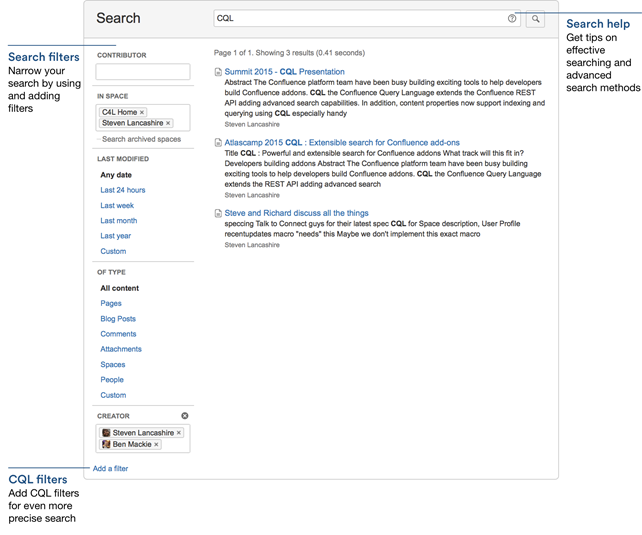Confluence gives you a few ways to find what you're looking for in collaborate.green.
Quick search
To perform a quick search in Confluence, choose the search field at the top-right of every page. Type the name of a page, blog post, person, file/attachment, or space and choose from the list of options displayed.
If you don't immediately see what you need in the quick search, hit Enter or choose the Search for option at the bottom of the search results to do a full search.
You can also search for administrative options in the quick search. For example, type 'general' into the search field to go to the General Configuration screen.
More information about quick navigation:
- Matching items are grouped by type so that you can quickly find the type you want. Confluence shows a maximum of 3 administrative items, 6 pages and/or blog posts, 2 attachments, 3 people and 2 spaces
- Items are ordered with the most recently updated first
- Permissions determine the admin options that appear in the search results. You'll only see the options you have permission to perform.
Full search
The full search allows you to search all content in all spaces (site and personal), mail, personal profiles, attachments and space descriptions, or filter the results to show only what you're after.
The search will also look at the content of the following types of attachments:
- Word
- Text
- PowerPoint
- Excel
- HTML
To use the full search:
- Type your query into the search field at the top-right corner of every screen (or at the top of the Search screen)
- Hit the Enter key
Screenshot: Search results page
N.B. We recommend you don't use special characters in page or attachment names, as the page or attachment may not be found by Confluence search, and may cause some Confluence functions to behave unexpectedly.
Filter your search results
On the left of the search results page are options that allow you to filter the search results.
You can filter using the following fields:
- Contributor – Restrict your search to content that's been modified (created, edited, or commented on) by a particular person. Start typing the person's username or part of their name and Confluence will offer you a list of possible matches.
You need to enter at least two letters.
- In space – Only search in a particular space or list of spaces. There are also preset groups of spaces – favorite (my spaces), site, and personal spaces – which you can choose from the list of suggested spaces.
- Last modified – Choose or enter a date range to only show content updated within a particular period of time.
- Of type – Only return content of a certain type, like pages, blog posts, or comments.