Confluence gives you a few ways to find what you're looking for in collaborate.green.
To perform a quick search in Confluence, choose the search field at the top-right of every page. Type the name of a page, blog post, person, file/attachment, or space and choose from the list of options displayed.
If you don't immediately see what you need in the quick search, hit Enter or choose the Search for option at the bottom of the search results to do a full search.
You can also search for administrative options in the quick search. For example, type 'general' into the search field to go to the General Configuration screen.
More information about quick navigation:
The full search allows you to search all content in all spaces (site and personal), mail, personal profiles, attachments and space descriptions, or filter the results to show only what you're after.
The search will also look at the content of the following types of attachments:
To use the full search:
Screenshot: Search results page
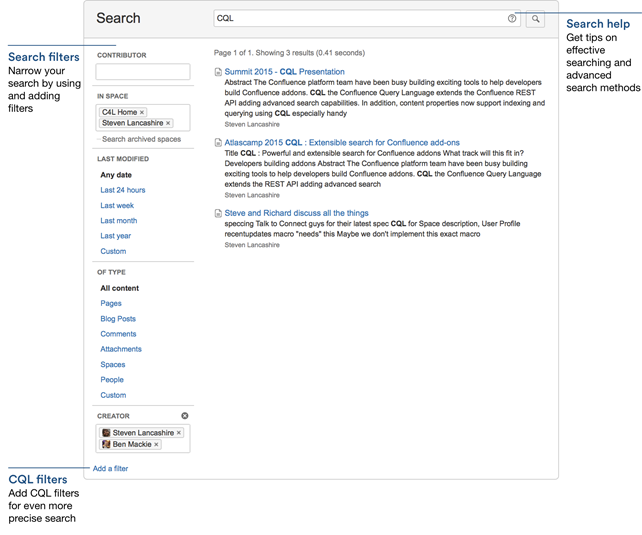
N.B. We recommend you don't use special characters in page or attachment names, as the page or attachment may not be found by Confluence search, and may cause some Confluence functions to behave unexpectedly. |
On the left of the search results page are options that allow you to filter the search results.
You can filter using the following fields:
You need to enter at least two letters.