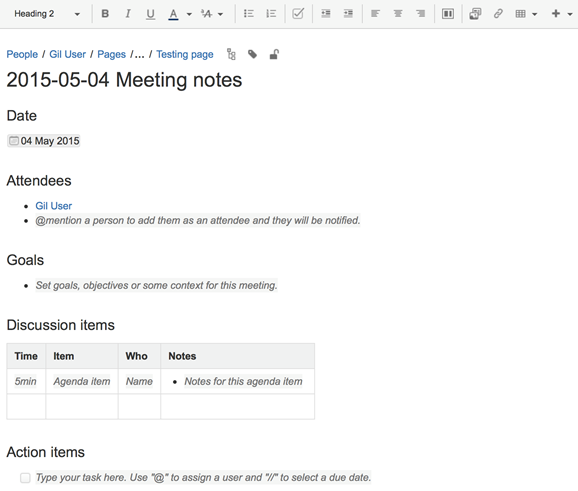Need to plan a meeting a share notes and actions with your team?
Collaborate.green offers a useful template for meeting notes.
Create a meeting notes page
To create a meeting notes page,
1. Choose Create from template in the top menu bar
2. Select Meeting Notes and click Next
3. Enter the information required by the template and click Create
4. Save your page
You can edit the page during or after your meeting, and enter your notes, action items and @mention users to assign tasks to them.
The meeting notes template includes the following items:
- Instructional text - prompts you to enter information and disappears when you start typing or view the page.
- Mentions - @mention a user on the page and they will be notified in their workbox.
- Task lists - @mention a user in a task to assign it to them – the task will appear as a personal task in their workbox. You can also add a due date by typing //, then choosing a date from the calendar.
Screenshot: A blank Meeting notes page showing instructional text
Meeting notes index page
The first time you create meeting notes from the template in a specific space, Confluence will create an index page and add a shortcut ‘Meeting notes’ that appears in the.
The index page shows
- An overview of uncompleted tasks from meetings (with their due date and assignee)
- An overview of all meeting notes in the space
- You’ll also find a button to create meeting notes (top right corner)