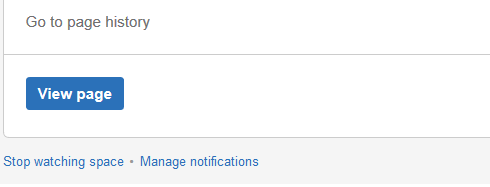Never miss a thing? Add yourself as a watcher of a page (or an entire space), to stay up-to-date with any changes.
Watching a page or blog post
You can 'watch' a page, blog post or space on collaborate.green. To do so, click 'Watch' in the top right corner of a page (you can indicate whether you want to follow the current page or the entire space). If you watch a page or space, you will receive an email notification Insert link to email notificationswhenever anyone updates your watched content.
If you watch a space or page, you'll receive email notifications for:
- Edits (unless the author clears the 'Notify watchers' check box).
- Deletions.
- Attachments, including new versions or deletions of an existing attachment.
- Comments, including new comments, edits of existing comments or deletions of existing comments.
Autowatch
If you create or edit a page, you will be automatically assigned as a watcher of that page.
Stop watching a page
To stop watching a page, click 'Watching' in the top right corner.
Notification for new blog posts in a space
You can choose to receive a notification whenever someone adds a blog post in a specific space. You will not receive notification of updates to or deletions of blog posts, nor of comments on the blog posts.
To watch for new blog posts:
- Go to a blog post in the space.
- Choose Watch and select Watch all blog posts in this space.
To stop watching for new blog posts, deselect the relevant check box.
Manage watches from your user profile
The 'Watches' page in your user profile displays a list of all pages and spaces you are currently watching.
To manage your watches:
- Choose your profile picture at top right of the screen, then choose Watches.
- Choose Stop Watching for any unwanted spaces or pages.
Manage watches from the notification email
The email notifications that you receive from collaborate.green have some useful links at the bottom of the email message. The links in each message vary, depending on the context. In general, the links allow you to view the page online, reply to a comment, and so on.
In particular with respect to setting your notification preferences, you will see one or more of the following links:
- Stop watching page – Click this link to stop watching the page that triggered the email notification.
- Stop watching space – Click this link to stop watching the space that triggered the email notification.
- Stop following this user – Click this link to stop following the user whose update triggered the email notification.
- Manage Notifications – Click this link to go to the email settings page in your user profile.