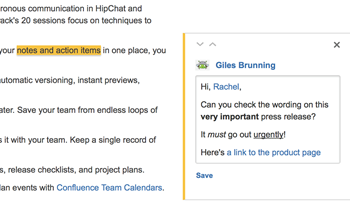Comments are a great way to bring others into the conversation about a page or blog post. They allow you to remark on content, add important information, or ask questions, and generally drive collaboration and teamwork. You can add a comment at the bottom of any page or blog post, or add an inline comment to specific text on the page.
Page comments are displayed at the bottom of the page, below the page content, and inline comments are displayed to the right of the page adjacent to the highlighted text.
Add a page or blog post comment
- Type your comment in the comment field at the bottom of the page
- Optionally, choose Preview to see how your comment will appear
- By default, Watch this page is ticked (This means you'll start receiving notifications about the page. Uncheck it if you don't want to watch the page.)
- Choose Save
Other users can reply and/or like your comment, and you or a space administrator can edit your comment(s).
Add an inline comment
- Highlight the text you want to comment on
- Choose the add comment button that appears above the highlighted text
- Type your comment and choose Save
The selected text will appear with a yellow highlight indicating an inline comment; choose any highlighted text on the page to display the related comment(s).
Inline comments might look simple, but they support rich text – like bold, underline, and italics – links, and @mentions. Just like page and blog post comments, others can reply to, or like, your inline comments, and you'll be notified when they do.
You can also resolve inline comments once the conversation's finished, and reopen them at any time if they're needed.
If you don't see a popup when you highlight text, check that Text Select is enabled in your profile settings.
View and reopen resolved comments
If you want to view and/or reopen resolved comments on a page or blog post, choose > Resolved comments, then choose Reopen.