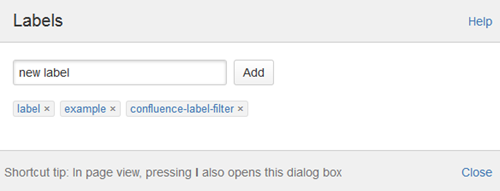Labels are key words or tags that you can add to pages, blog posts and attachments. You can define your own labels and use them to categorize, identify or bookmark content in collaborate.green.
For example, you could assign the label 'greenfinance' to all green finance-related pages. You can then browse all pages with that label in a single space or across the entire site, display a list of pages with that label, or search based on the label.
Because labels are user-defined, you can add any word that helps you identify the content in your site.
You can also apply labels (known as categories) to spaces, to help organize your Confluence spaces. See Use Labels to Categorize Spaces.
Label a page or blog post
Any user with permission to edit a page can add labels to it. Any existing labels appear at the bottom-right of the page, below the page content.
To add a label to a page or blog post:
- Go to the page choose the edit icon beside the list of labels or press L on your keyboard
- Type in a new label (existing labels are suggested as you type)
- Choose Add
If you're editing or creating a page, and you want to add labels, choose the label icon at the top of the page.
Label an attachment
- Do either of the following:
- Go to the page that contains the attachment and choose Go to > Attachments
- Go to the space and choose Space tools > Content Tools from the bottom of the sidebar, then choose Attachments
You'll see a list of attachments, with any existing labels listed in the Labels column.
- Choose the edit icon beside the list of labels and type in a new label (existing labels are suggested as you type)
- Choose Add
You can also add labels in a list of attachments displayed by the Attachments macro, by choosing the edit icon beside each label.
Search by label
You can use the 'labelText:' prefix to search specifically for content that has a specific label. For example, if you're looking for pages with the label 'srjs', type labelText:srjs into the search field in the Confluence header. For more examples of searching by label, see Confluence Search Syntax.
Search for labeled pages using a URL
Entering a URL with an appended label or labels is another way to search for pages with particular labels.
In your browser's address bar, enter the following URL and press enter: http://collaborate.green/label/srjs+madagascar
The Labeled content page will load, showing search results for pages with the both labels, 'srjs' and 'madagascar'. Replace 'srjs' and 'madagscar' with the label(s) you want to search for, and separate multiple labels with a + symbol.
Adding a label to your results
Once you're on the Labeled content page, you can add more labels to your search by choosing them from the Related Labels list at the top-right of the page. Each label is listed with a plus (+) sign.
If you want to remove labels from your search, locate the included labels at the top of the page and choose the label(s) you want to remove. Each included label will be listed with a minus (–) sign.